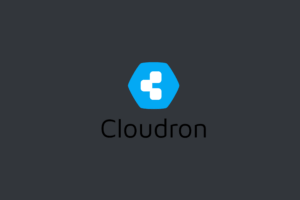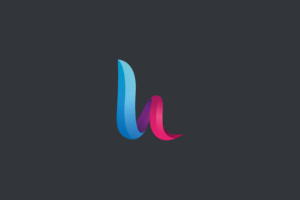In this post, I will show how to upgrade your current version of MyBB Let’s get started!
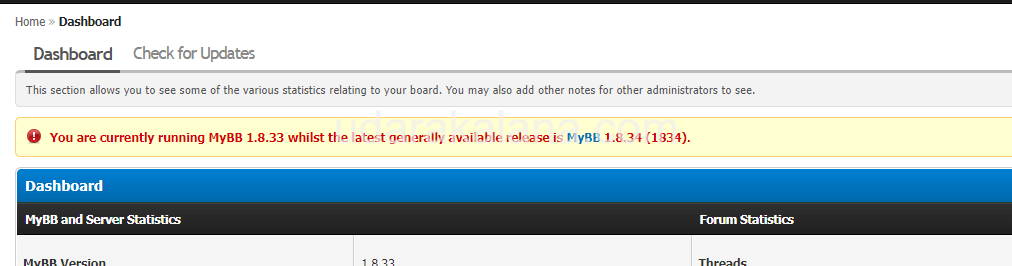
Note: It’s important to be aware that not all themes and plugins may be compatible with the new version of MyBB during an upgrade. Before proceeding, check if your current themes and plugins have updates available or are compatible with the targeted MyBB version.
Table of Contents:
- Step 1: Create Backups
- Step 2: Prepare Your MyBB Installation
- Step 3: Download the Latest MyBB Version
- Step 4: Connect to Your Server
- Step 5: Upload New Files
- Step 6: Start the Upgrade
- Step 7: Run the Upgrade Script
- Step 8: Verify File
- Step 9: Update Plugins
- Step 10: Final Checks
- Conclusion
Step 1: Create Backups
Advertisements
Create backups of both your MyBB files and your database. With this step, you can restore your forum to its previous state in case something goes wrong during the upgrade process. Log in to your web server and start the backup process for both the MyBB files and the database.
Step 2: Prepare Your MyBB Installation
Access your MyBB admin dashboard by logging in. Navigate to “Configuration” and select “Change Settings.” Under the “Board Online/Offline”, set the option to “Yes” and save the settings. Next, go to “Plugins” and deactivate all installed plugins.
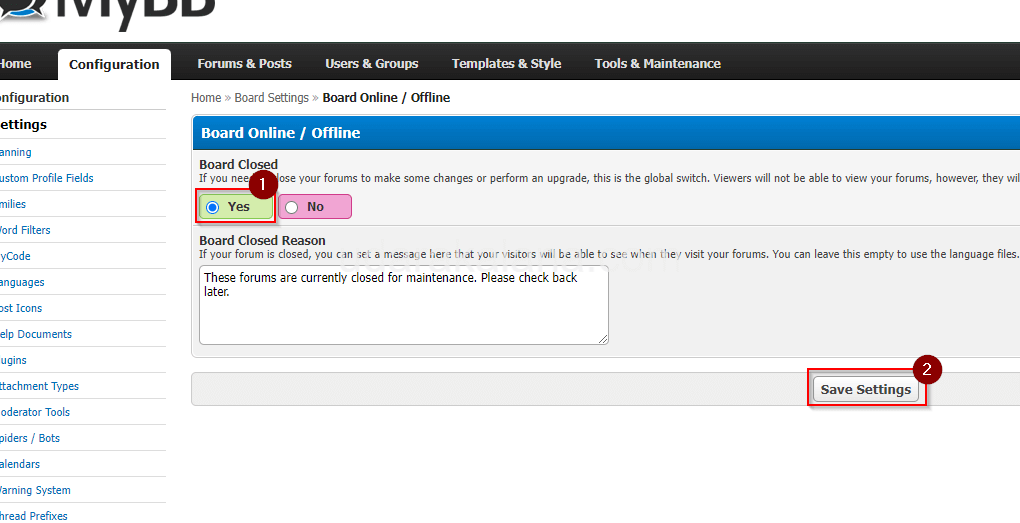
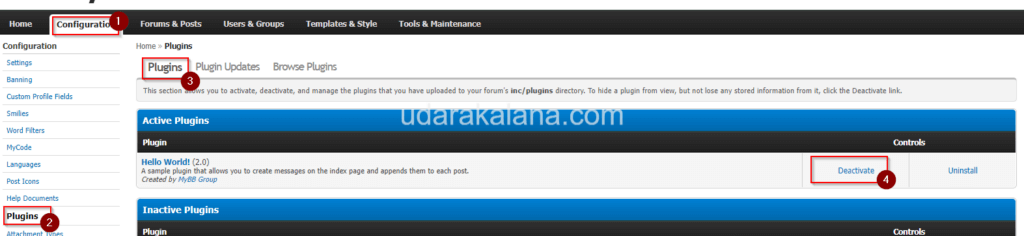
Step 3: Download the Latest MyBB Version
Visit the official MyBB website (https://mybb.com/download/) and download the latest version of MyBB. Once the download is complete, unzip the files on your local machine.
Step 4: Connect to Your Server
Use an FTP or SFTP client like WinSCP or FileZilla to start a connection with your web server. Access your MyBB directory.
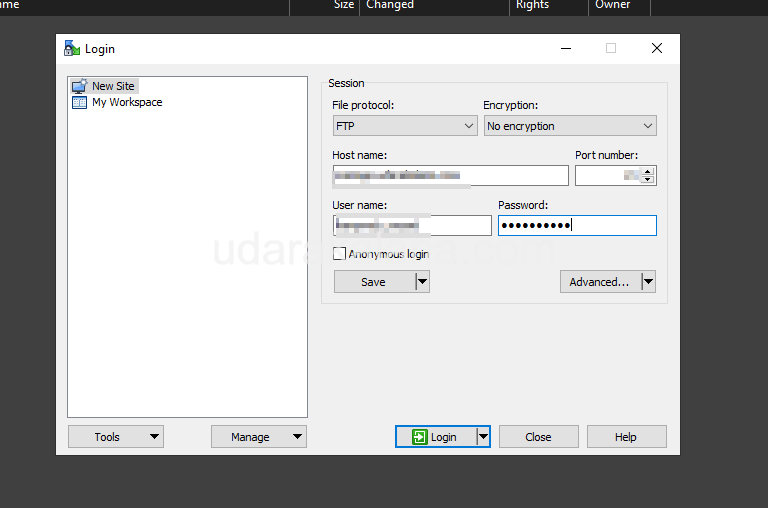
Step 5: Upload New Files
Locate the unzipped files from the latest MyBB version on your local machine. Select all the files and directories inside the upload folder, then upload them to your MyBB directory on the web server. overwrite all existing files and directories.
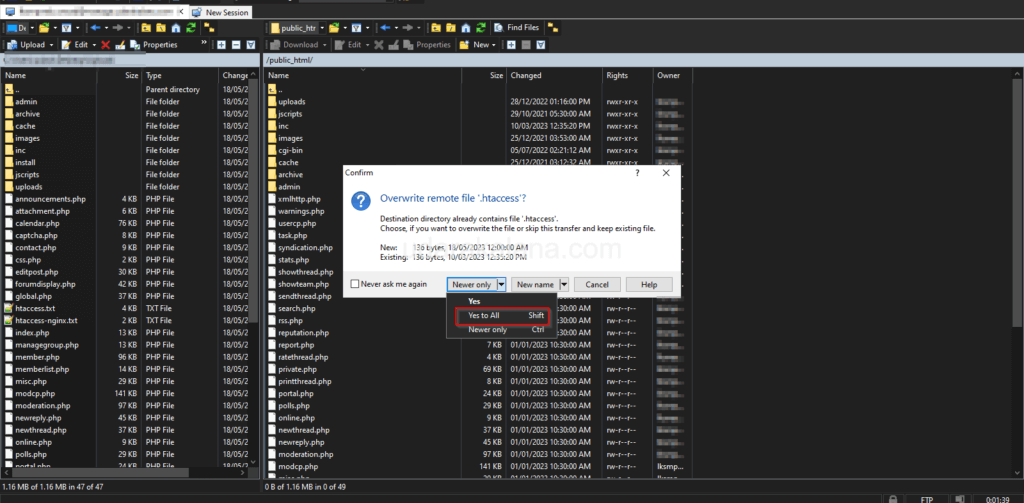
Step 6: Start the Upgrade
Open your web browser and access your MyBB forum. Add “/install/upgrade.php” to the end of your forum’s URL (e.g., yourmybbforum.com/install/upgrade.php). If you get an error message stating that you need to remove the lock file, return to your MyBB web directory using your FTP or SFTP client, and delete the lock file located in the “install” directory.
Step 7: Run the Upgrade Script
Select your current MyBB version from the provided options, and click “Next” to start the upgrade.
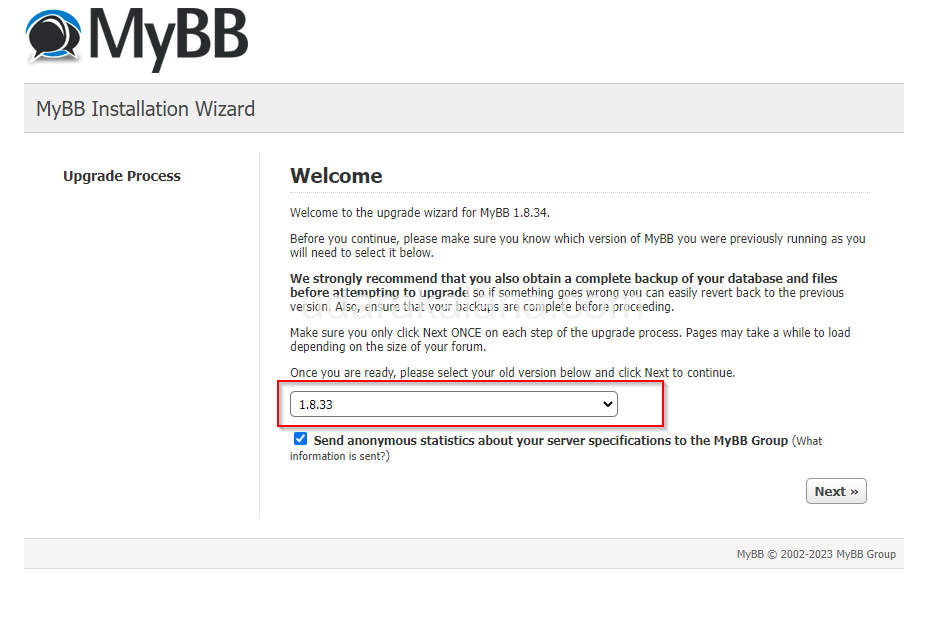
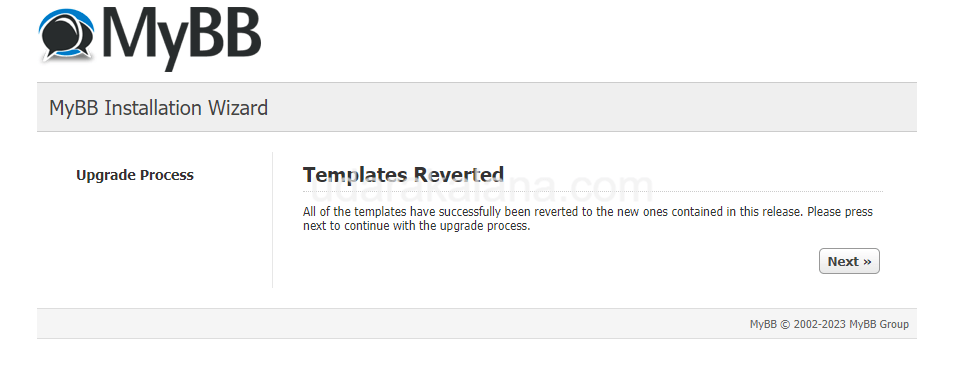
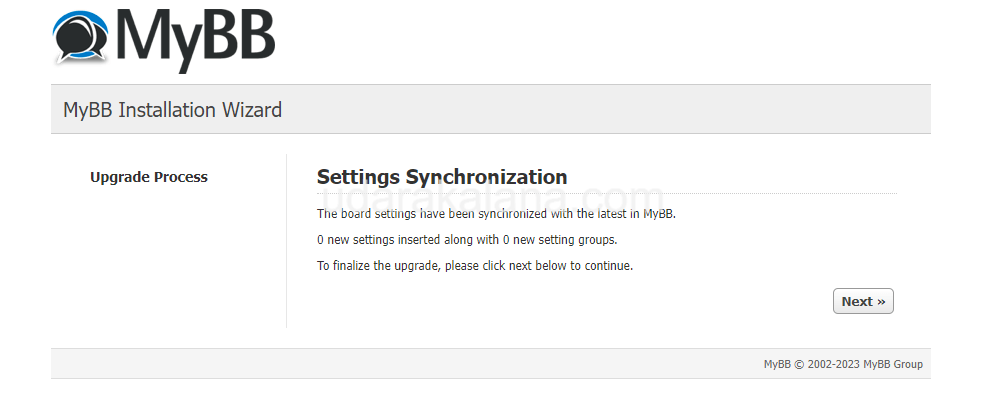
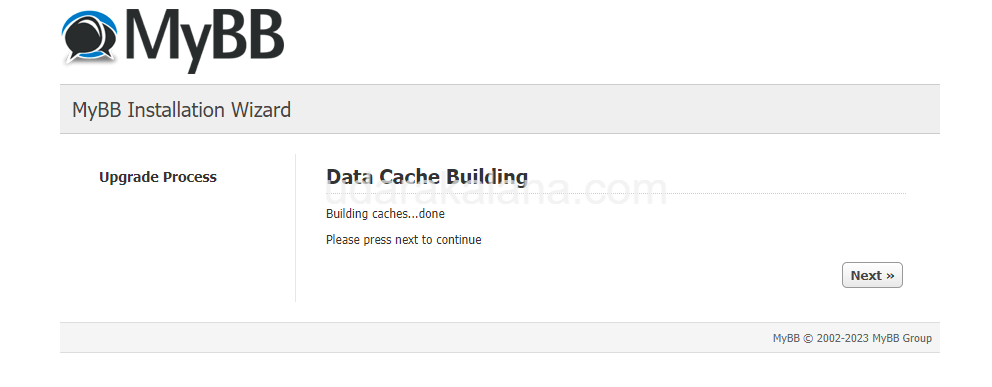
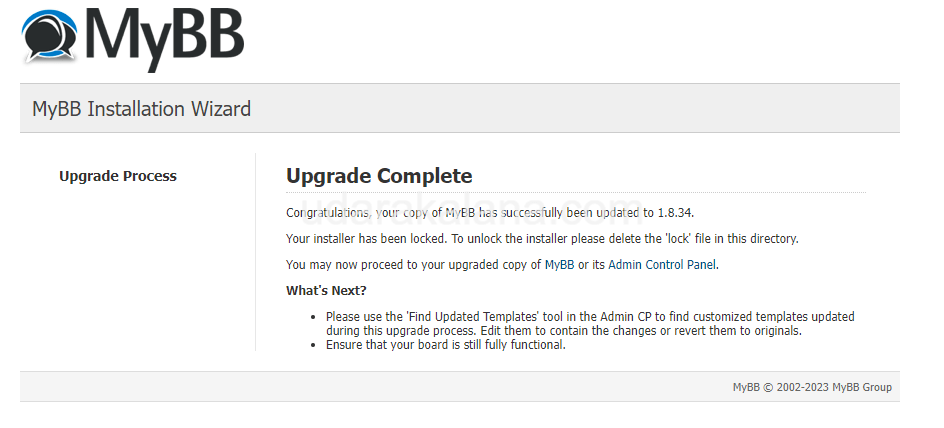
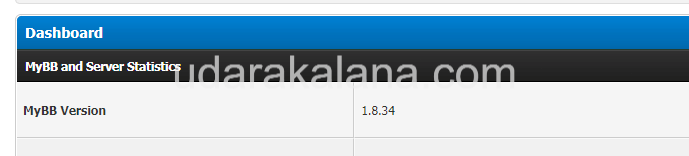
Step 8: Verify File
Log in to your MyBB admin dashboard and navigate to “Tools & Maintenance.” Select the “File Verification” tool and run the verification process by clicking “Yes.” This step makes that all your MyBB files are valid.
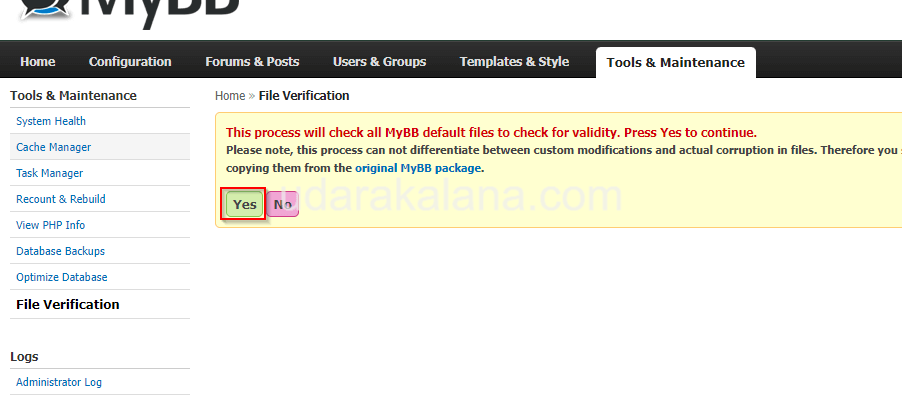
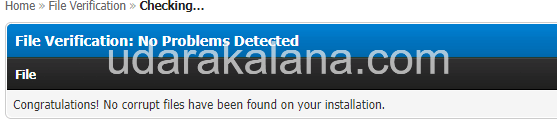
Step 9: Update Plugins
Go to “Configuration” and select “Plugins.” and Locate the “Plugin Updates” and update all your installed plugins to their latest versions. and activate them.
Step 10: Final Checks
Advertisements
Check your forum works fine by visiting to home page. Once you’re satisfied that everything is working correctly, go to “Configuration” and select “Settings.” Under “Board Online / Offline,” Select No and save settings.
Conclusion
By following these steps, you can update Mybb to the latest version. In case you encounter any issues, please leave a comment I will help you…