In this post, im going to talk about the steps to install GitLab on a Linux server and secure it with a Let’s Encrypt SSL certificate.
You need to have the following Things:
- A server running a Linux distribution such as Ubuntu or Debian
- A domain name that points to your server IP address
- Root access to your server
Table of Contents:
- Step 1: Update the System
- Step 2: Install Required Dependencies
- Step 3: Install GitLab
- Step 4: Configure GitLab
- Step 5: Configure Let’s Encrypt SSL
- Step 6: Access GitLab
- Conclusion
Step 1: Update the System
The first step is to upgrade your system packages:
sudo apt-get update && sudo apt-get upgrade -yStep 2: Install Required Dependencies
Advertisements
Install some required dependencies for GitLab:
sudo apt-get install -y curl openssh-server ca-certificates postfixFor Postfix Installation. Choose the “Internet Site” option and enter your domain name.
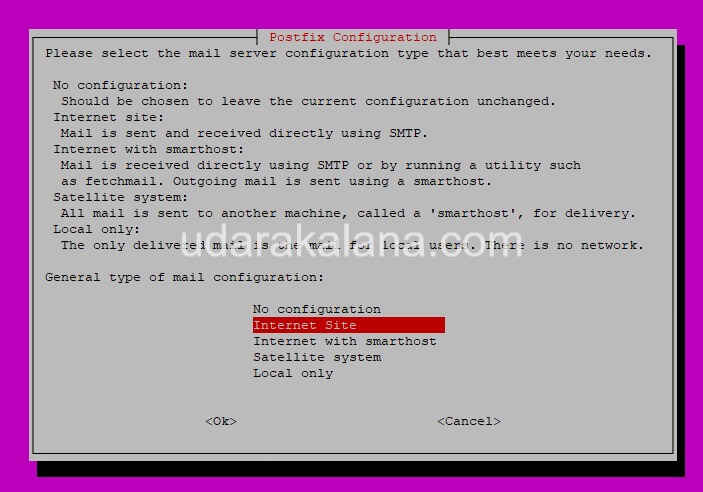

Step 3: Install GitLab
Add the GitLab package repository to your system.
curl https://packages.gitlab.com/install/repositories/gitlab/gitlab-ee/script.deb.sh | sudo bashNow install GitLab:
sudo apt-get install gitlab-eeThis will install the GitLab Community Edition on your system.
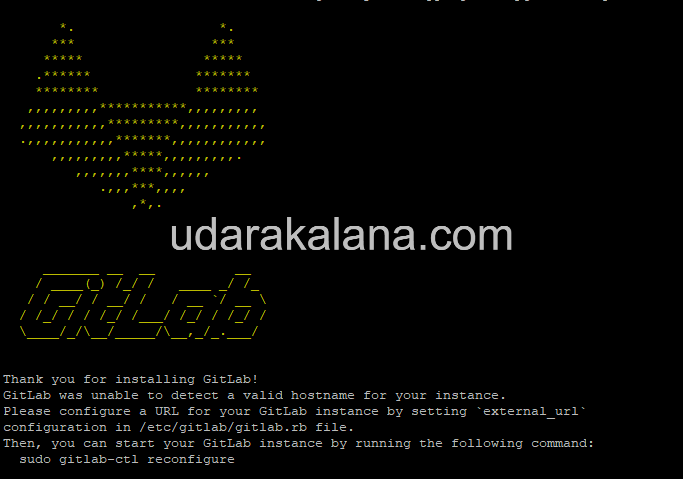
Step 4: Configure GitLab
Open the GitLab configuration:
sudo nano /etc/gitlab/gitlab.rbFind this lines in the config file:
# external_url 'http://gitlab.example.com'
# letsencrypt['contact_emails'] = ['[email protected]']Uncomment the first line and replace gitlab.example.com with your domain name:
external_url 'https://your-domain-name.com'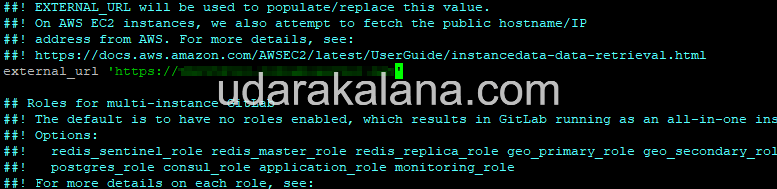
Uncomment the second line and replace [email protected] with your email address:
letsencrypt['contact_emails'] = ['[email protected]']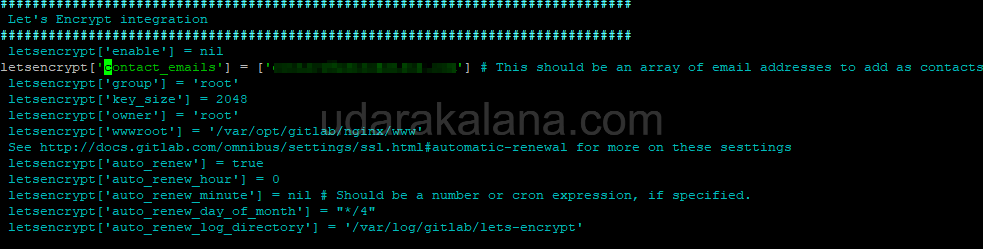
Save and close the file.
Step 5: Configure Let’s Encrypt SSL
To enable Let’s Encrypt SSL for GitLab:
sudo gitlab-ctl reconfigureThis command will generate a Let’s Encrypt SSL certificate for your domain name and configure GitLab to use it.
Step 6: Access GitLab
You can access it by navigating to https://your-domain-name.com in your web browser.
Advertisements
User name: root and To view the password, run:
cat /etc/gitlab/initial_root_passwordMake sure to change your password after you log in.
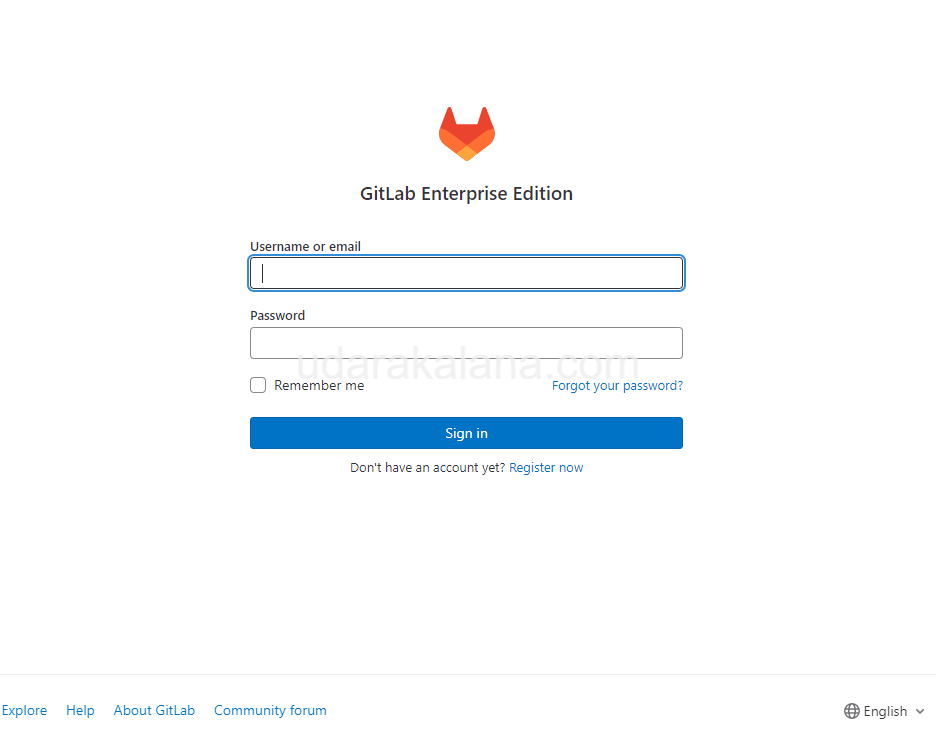
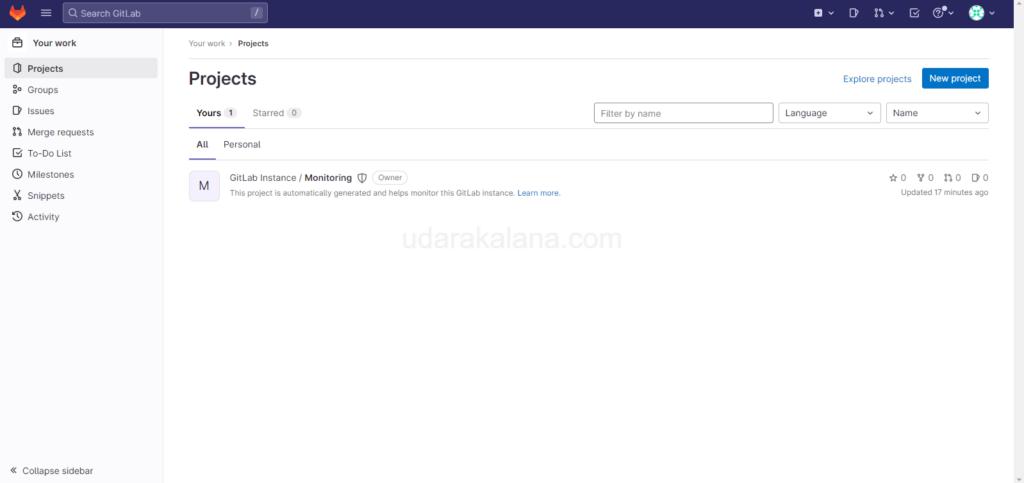
Conclusion
In this guide, i have covered the steps to install GitLab on a Linux server and secure it with a Let’s Encrypt SSL certificate. If you have any questions leave a comment thank you…

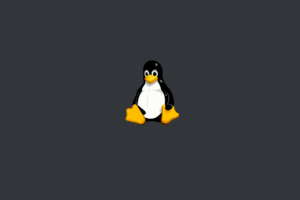
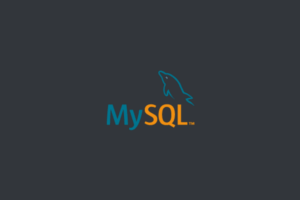
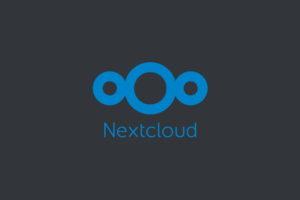
error debian 11
curl https://packages.gitlab.com/install/repositories/gitlab/gitlab-ee/script.deb.sh | sudo bash
-bash: sudo: command not found
try removing sudo like this :
curl https://packages.gitlab.com/install/repositories/gitlab/gitlab-ee/script.deb.sh | bash