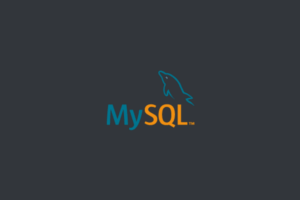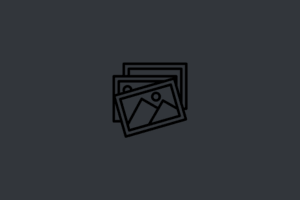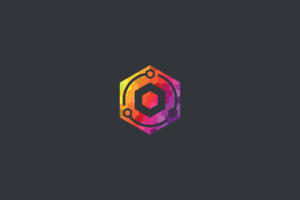If you have a MySQL database that you want to backup, We can use mysqldump command. In this post, I will show you how to use the mysqldump to create a backup of your MySQL database.
Table of Contents:
Backup a Single MySQL Database
Advertisements
To backup a single MySQL database:
mysqldump -u [username] -p [database_name] > [backup_file].sqlFor example, if your username is wordpressuser, and you want to back up a database named wordpress, and save the backup file as wpdbbackup.sql,:
mysqldump -u wordpressuser -p wordpress > wpdbbackup.sqlAfter running this command, you will be prompted to enter your MySQL password. Once you enter your password, the backup process will start.

Backup All MySQL Databases
To backup all MySQL databases:
mysqldump -u [username] -p --all-databases > [backup_file].sqlFor example, if your username is root, and you want to back up all databases on your MySQL server and save the backup file as all_databases_backup.sql, you can use the following command:
mysqldump -u root -p --all-databases > all_databases_backup.sql
Restore MySQL Databases
Note: Navigate to the directory where the backup file is located using the cd command.
To restore a single MySQL database from the backup file, use the following command:
mysql -u [username] -p [database_name] < [backup_file].sqlexample: mysql -u wordpressuser -p wordpress < wpdbbackup.sql
To restore all MySQL databases:
mysql -u [username] -p < [backup_file].sqlAdvertisements
example: mysql -u root -p < all_databases_backup.sql
Conclusion
In this post, I have shown you how to use the mysqldump command to create a backup of your MySQL database. Make sure to back up your databases regularly… if you have any questions about this post please leave a comment.