NginxProxyManager simplifies managing and configuring Nginx reverse proxy. this post provides a detailed guide on how to install it on a Linux server.
Table of Contents:
- What is NginxProxyManager?
- Step 1: Install Docker and Docker Compose
- Step 2: Create a docker-compose.yml File
- Step 3: Bring Up the Stack
- Step 4: Access the Admin Interface
- Conclusion
What is NginxProxyManager?
Advertisements
NginxProxyManager is an open-source tool comes with a web interface that provides a way to manage Nginx proxy. stops the need for manual Nginx configuration file editing, making it accessible to everyone.
Step 1: Install Docker and Docker Compose
Update the system’s packages :
sudo apt update && sudo apt upgrade -yInstall Docker:
sudo apt install docker.ioStart and enable the Docker service:
sudo systemctl start docker
sudo systemctl enable dockerInstall Docker Compose:
sudo apt install docker-composeStep 2: Create a docker-compose.yml File
Create the docker-compose.yml file. This file makes the configuration of the NginxProxyManager container. Open a text editor and create a new file called docker-compose.yml. (you can use nano to create yml nano docker-compose.yml)Paste the following content into the file:
version: '3.8'
services:
app:
image: 'jc21/nginx-proxy-manager:latest'
restart: unless-stopped
ports:
- '80:80'
- '81:81'
- '443:443'
volumes:
- ./data:/data
- ./letsencrypt:/etc/letsencryptStep 3: Bring Up the Stack
Navigate to the directory where you saved the docker-compose.yml file and execute:
docker-compose up -dStep 4: Access the Admin Interface
You can access the NginxProxyManager admin interface using your web browser. By default, the interface is accessible on port 81.use the following URL:
http://replacewithyourserverip:81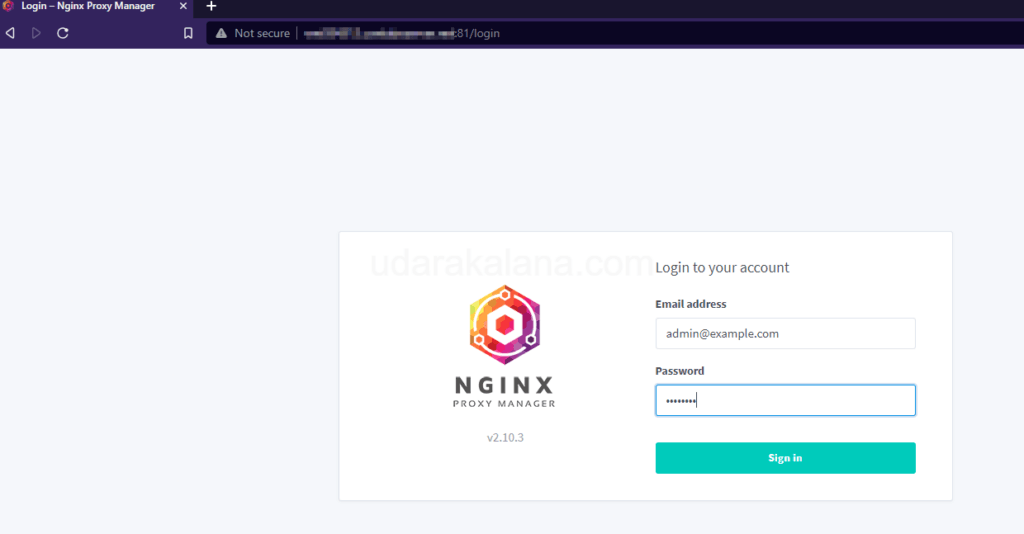
On the login page, enter the following default admin credentials:
- Email: [email protected]
- Password: changeme
Advertisements
After logging in with the default user, you must change the password.
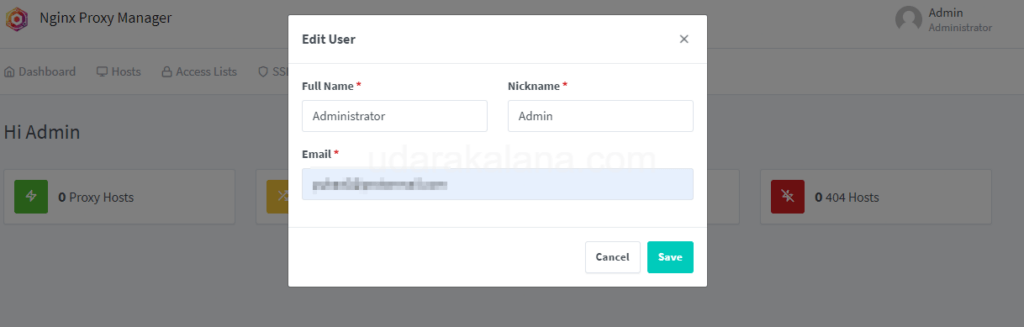
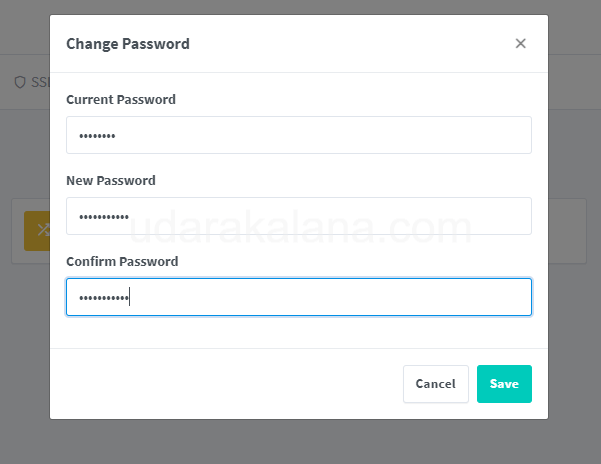
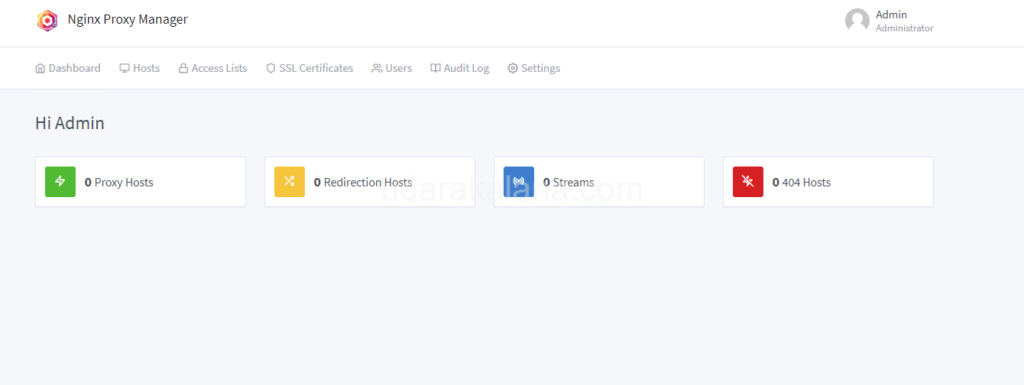
Conclusion
By following this guide, you can quickly set up NginxProxyManager on your Linux server and start managing your proxy tasks. Explore the official documentation for additional configuration options.

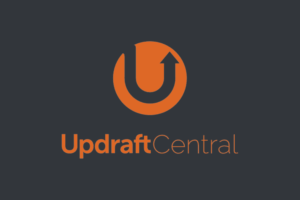
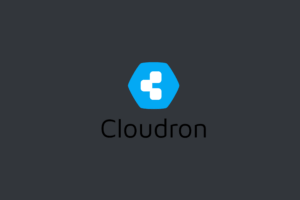
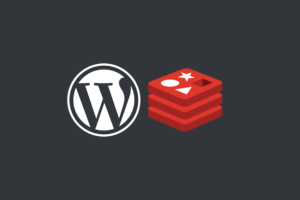
ERROR: Version in “./docker-compose.yml” is unsupported. You might be seeing this error because you’re using the wrong Compose file version. Either specify a supported version (e.g “2.2” or “3.3”) and place your service definitions under the `services` key, or omit the `version` key and place your service definitions at the root of the file to use version 1.
For more on the Compose file format versions, see https://docs.docker.com/compose/compose-file/ on running docker-compose up -d
try change version ‘
3.8‘ to ‘3‘