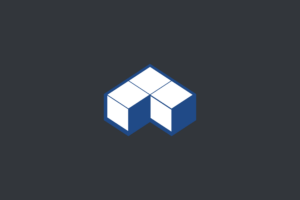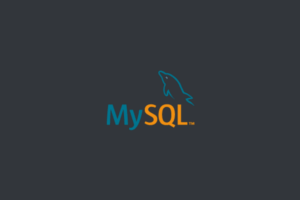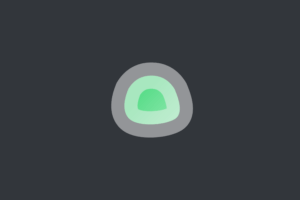OpenCart allows businesses to create and manage online stores. In this post, I will show you how to install OpenCart on a Linux server with PHP 8.2 , securing MySQL, and adding a Let’s Encrypt SSL certificate for a secure online store setup.
Table of Contents:
- Step 1: Log in to Linux Server
- Step 2: Install LAMP Stack with PHP 8
- Step 3: Install Let’s Encrypt SSL Certificate
- Step 4: Download and Configure OpenCart
- Conclusion
Make sure you have the following:
- A Linux Server (Ubuntu 20.04 recommended)
- SSH access to your Server as a root user or a user with sudo privileges
- A domain name pointed to your Server IP address
Step 1: Log in to Linux Server
Update system’s package:
sudo apt updateUpgrade the existing packages:
sudo apt upgradeStep 2: Install LAMP Stack with PHP 8.2
follow these steps to install the LAMP (Linux, Apache, MySQL, PHP) stack with PHP 8.2
Advertisements
Install Apache:
sudo apt install apache2Install MySQL:
sudo apt install mysql-serverYou will be prompted to set a root password for your MySQL database during the installation. Make sure to choose a strong password and remember it (if you’re at the root of your Linux Server not getting any prompt to set a password).
(this step is only for root users)Change the password for the ‘root’ user using the ALTER USER command for the ‘mysql_native_password’ plugin:
sudo mysqlIf prompted to enter the password for the ‘root’ user. simply hit enter.
ALTER USER 'root'@'localhost' IDENTIFIED WITH mysql_native_password BY 'new_password';
EXIT;Replace ‘new_password’ with the password you want to set for the ‘root’ user.
Run the MySQL secure installation script:
sudo mysql_secure_installationConfigure the following settings:
- Enter the MySQL root password you set during installation.
- Set a new root password? Choose “N” if you want to keep the existing password.
- Remove anonymous users? Choose “Y” to remove anonymous users.
- Disallow root login remotely? Choose “Y” to prevent remote root login.
- Remove test database and access to it? Choose “Y” to remove the test database and access to it.
- Reload privilege tables now? Choose “Y” to apply the changes immediately.
Create a new MySQL database and user for OpenCart:
mysql -u root -pCREATE DATABASE opencart;
CREATE USER 'opencartuser'@'localhost' IDENTIFIED BY 'your_password';
GRANT ALL PRIVILEGES ON opencart.* TO 'opencartuser'@'localhost';
FLUSH PRIVILEGES;
EXIT;replace your_password with a strong password, this is the password setting into the open cart database.
Install the required packages for adding the PHP repository:
sudo apt install software-properties-common
sudo add-apt-repository ppa:ondrej/phpUpdate the package list again:
sudo apt updateInstall PHP 8.2 and required extensions:
sudo apt install php8.2 libapache2-mod-php8.2 php8.2-mysql php8.2-curl php8.2-gd php8.2-zip php8.2-intl php8.2-mbstring php8.2-xmlStep 3: Install Let’s Encrypt SSL Certificate
Install Certbot, a Let’s Encrypt client:
sudo apt install certbot python3-certbot-apacheGenerate the SSL certificate for your domain:
sudo certbot --apache -d your_domain.comreplace “your_domain.com” with your actual domain name.

Step 4: Download and Configure OpenCart
Navigate to the Apache web directory to install OpenCart.:
cd /var/www/htmlDownload OpenCart:
wget https://github.com/opencart/opencart/releases/download/4.0.2.1/opencart-4.0.2.1.zipNote: to find the new release of the open cart go https://github.com/opencart/opencart/releases/ and replace the version number with the new release.
Unzip the downloaded file:
apt install unzip
unzip opencart-4.0.2.1.zipMove open cart web files:
mv /var/www/html/opencart-4.0.2.1/upload/* /var/www/htmlRemove unnecessary files:
rm -r opencart-4.0.2.1 index.html opencart-4.0.2.1.zipAdvertisements
Set the correct file permissions:
sudo chown -R www-data:www-data /var/www/
sudo chmod -R 755 /var/www/Rename Config files:
sudo mv /var/www/html/config-dist.php /var/www/html/config.php
sudo mv /var/www/html/admin/config-dist.php /var/www/html/admin/config.phpConfigure OpenCart:
- Open a web browser and navigate to the domain name with
https://. - You will see the OpenCart installation wizard.
- Follow instructions, providing the information such as database details and administrator credentials.
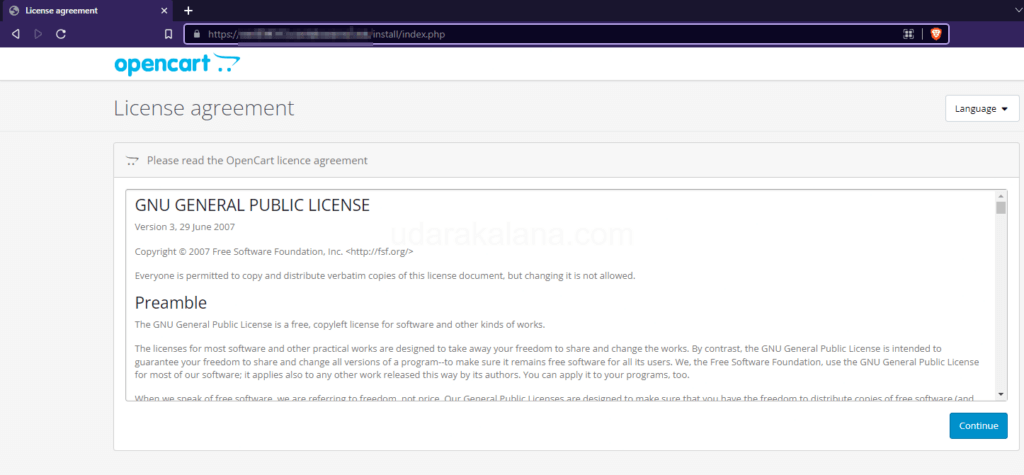
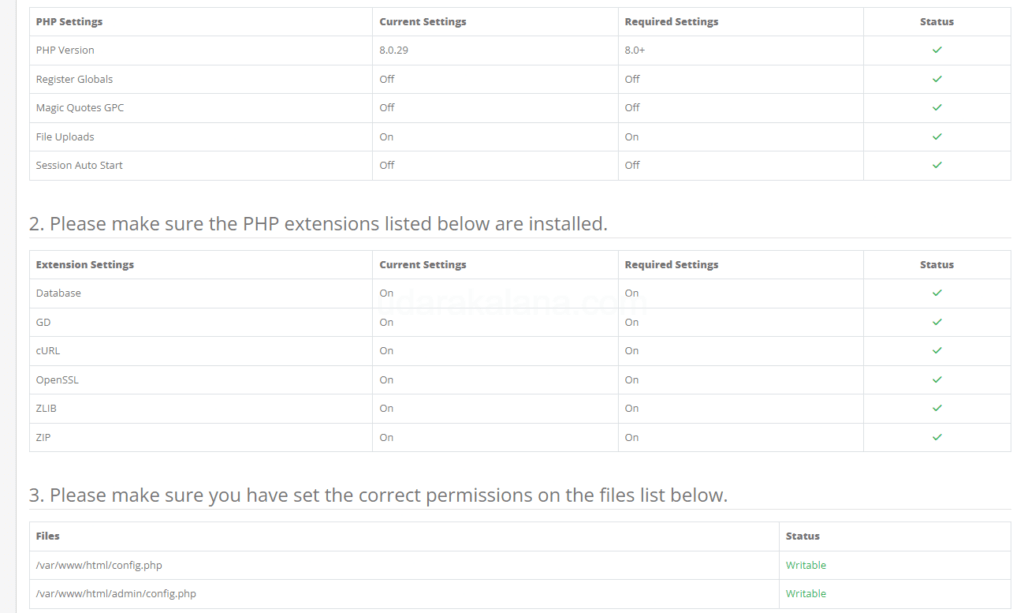
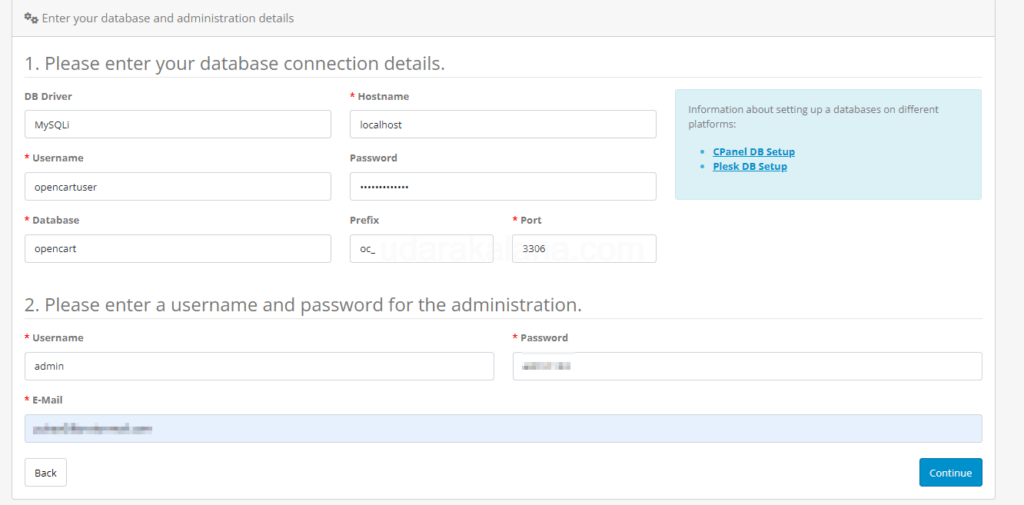
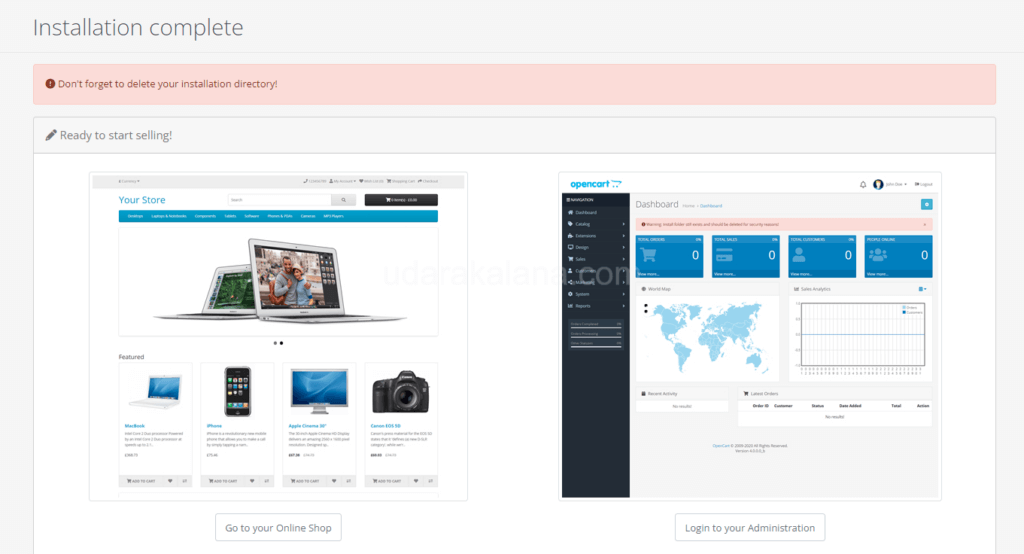
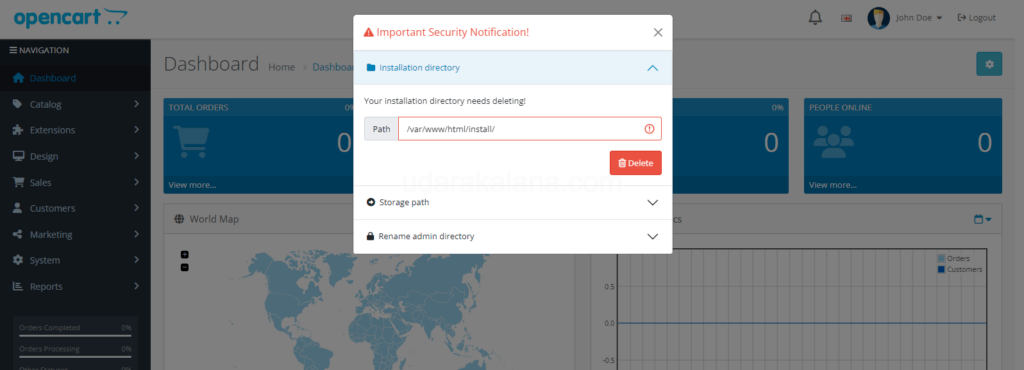
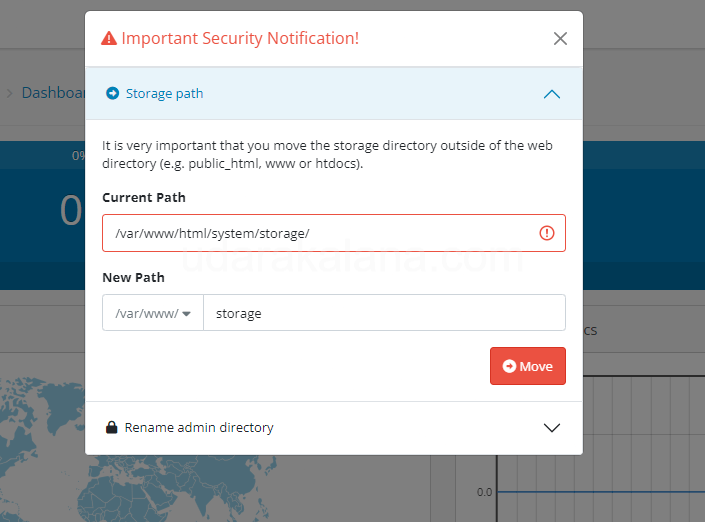
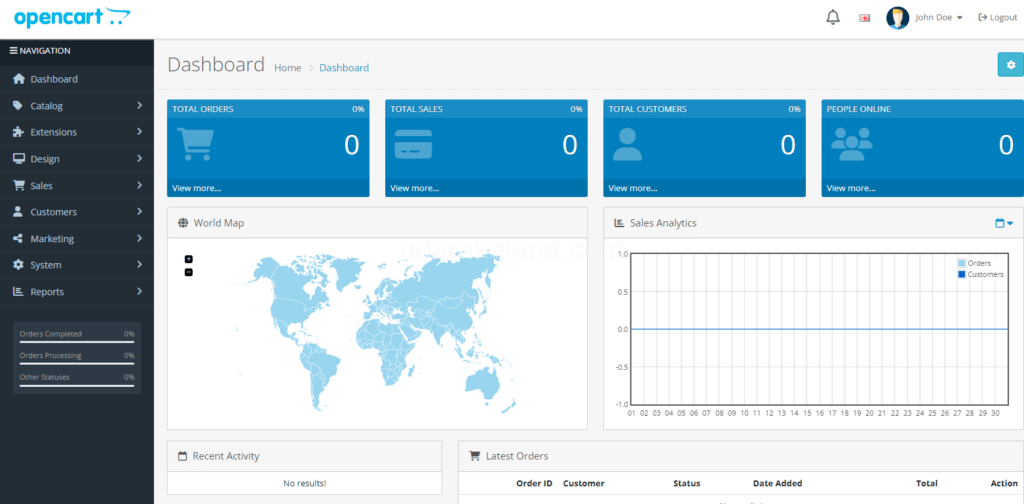
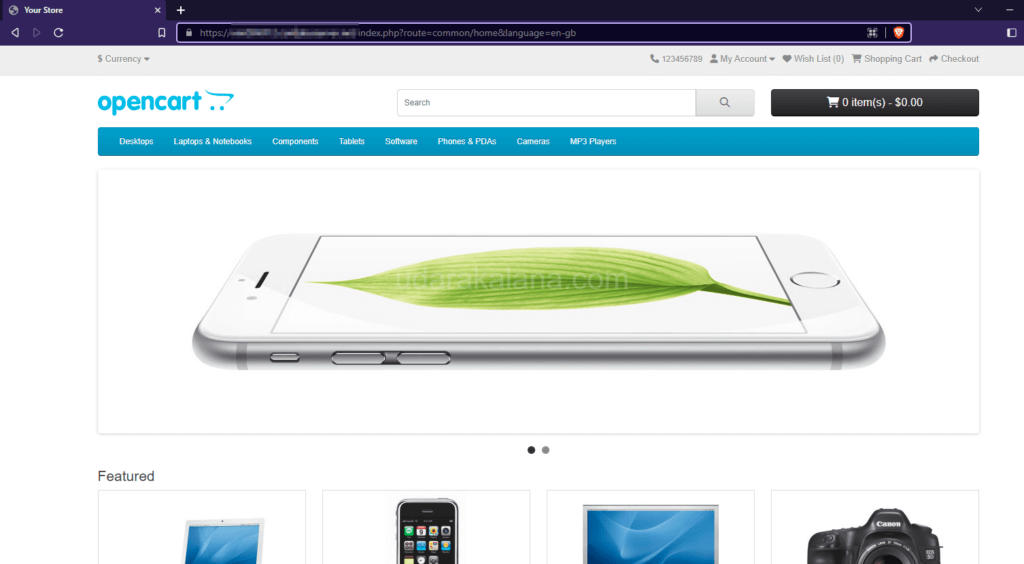
Conclusion
You have successfully installed OpenCart on your Linux server with PHP 8.2 , secured MySQL, and added a Let’s Encrypt SSL certificate to your online store. If you have any issues please leave a comment.