In this post, I’ll show you how to install Yacht on your Linux server. yacht is a web interface for managing Docker containers that offers an easy-to-use dashboard to monitor and manage your containers
Table of Contents:
- What is Yacht?
- Install Docker
- Install Yacht
- Change the default login credentials
- Reset Yacht Password/Username(optional)
- Adding a Template
What is Yacht?
Yacht, you can manage your containers, images, networks, and volumes from one web-based user-friendly interface that makes it easier to manage Docker containers.
Install Docker
We need to have Docker installed on our Linux machine. Here are the steps to install Docker(if you have already installed Docker ignore this):
Advertisements
Update the package:
sudo apt-get updateInstall Docker:
sudo apt-get install docker-ce docker-ce-cli containerd.ioif you get this error : Package docker-ce is not available, but is referred to by another package. check this
Verify that Docker is installed correctly:
sudo docker run hello-worldInstall Yacht
Now that Docker is installed, we can proceed with the installation of Yacht. Here are the steps to install Yacht:
Create a Docker volume for Yacht:
docker volume create yachtStart the Yacht container:
docker run -d -p 8000:8000 -v /var/run/docker.sock:/var/run/docker.sock -v yacht:/config --name yacht selfhostedpro/yachtThis command will start Yacht on port 8000. You can access the Yacht dashboard by opening your web browser and navigating to http://your.server.ip:8000.
Change the default login credentials
The default login credentials for Yacht are username ‘[email protected]‘ and password is ‘pass‘. It is important to change these. To change your password, click on “admin” in the top right corner, then click “User,” and select “Change Password” from the top menu.
If you ever need to reset your password or username to the default values, you can delete your Yacht volume and create a new one. However, keep in mind that you’ll lose all your configurations.
Reset Yacht Password/Username(optional)
Stop the Yacht container:
docker stop yachtDelete the Yacht volume:
docker volume rm yachtAdvertisements
Create a new Yacht volume:
docker volume create yachtStart the Yacht container with the new volume:
docker run -d -p 8000:8000 -v /var/run/docker.sock:/var/run/docker.sock -v yacht:/config --name yacht selfhostedpro/yachtAdding a Template
- Open the Yacht web interface in your browser by navigating to http://localhost:8000.
- Click on the “Templates” button on the left-hand side of the screen.
- Click on the “+” button at the top of the page.
- Enter the following URL in the “URL” field:
https://raw.githubusercontent.com/SelfhostedPro/selfhosted_templates/master/Template/yacht.jsonThe Yacht dashboard will now show the available applications to install from the added template.
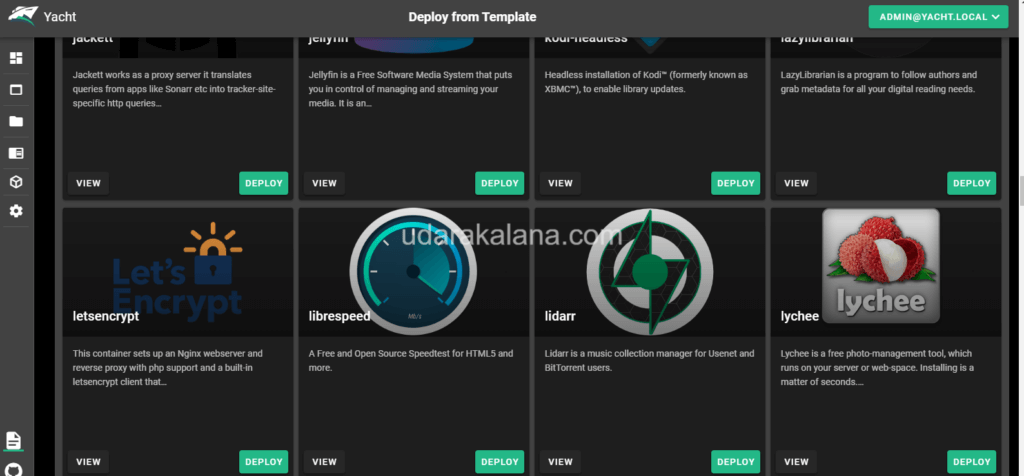

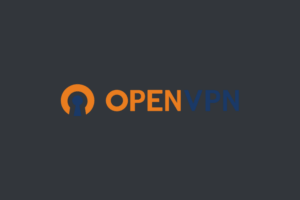

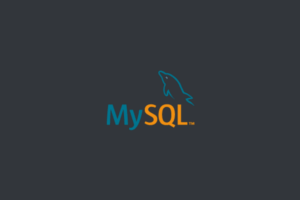
getting this error on ubuntu 20.04
Reading package lists… Done
Building dependency tree
Reading state information… Done
Package docker-ce is not available, but is referred to by another package.
This may mean that the package is missing, has been obsoleted, or
is only available from another source
E: Package ‘docker-ce’ has no installation candidate
E: Unable to locate package docker-ce-cli
E: Unable to locate package containerd.io
E: Couldn’t find any package by glob ‘containerd.io’
E: Couldn’t find any package by regex ‘containerd.io’
To resolve this issue, you can try adding the Docker repository to your system and then installing Docker. Here are the steps you can follow:
Add the Docker GPG key :
curl -fsSL https://download.docker.com/linux/ubuntu/gpg | sudo apt-key add -Add the Docker repository: For Ubuntu 20.04
sudo add-apt-repository "deb [arch=amd64] https://download.docker.com/linux/ubuntu focal stable"Update the package lists:
sudo apt-get updateInstall Docker:
sudo apt-get install docker-ce docker-ce-cli containerd.iorepository command not found (sudo: add-apt-repository: command not found)
The “add-apt-repository” command is not available on all Linux distributions by default. It is usually part of the “software-properties-common” package.
You can try installing this package using the following command:
sudo apt-get install software-properties-commonAfter installing this package, you should be able to use the “add-apt-repository” command to add the Docker repository to your system.
worked !!