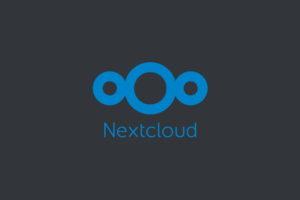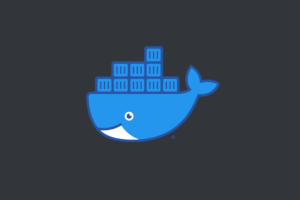If you’re running Ubuntu on VirtualBox and you’re seeing the error message “Failed to send host log message,” This error can be frustrating, but there are steps you can take to resolve it.
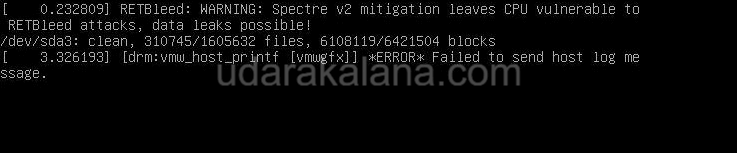
Advertisements
Now, let’s get into the troubleshooting steps.
Table of Contents:
- Step 1: Update VirtualBox
- Step 2: Disable 3D Acceleration
- Step 3: Change Graphics Controller (Many users solve this by error doing this)
Step 1: Update VirtualBox
The first thing you should do is check if there’s a new version of VirtualBox available. If there is, update to the latest version and see if the error persists. To update VirtualBox, open the VirtualBox application and go to File> Check for Updates.
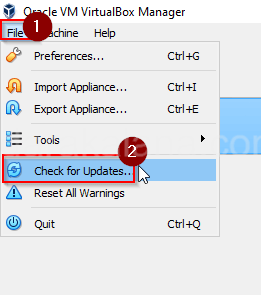
Step 2: Disable 3D Acceleration
If updating VirtualBox didn’t fix the issue, try disabling 3D acceleration for your Ubuntu virtual machine. To do this, go to the settings for your Ubuntu virtual machine, then click on Display > Screen. Uncheck the box next to “Enable 3D acceleration.”

Step 3: Change Graphics Controller (Many users solve this error by doing this)
Advertisements
Try changing the graphics controller for your Ubuntu virtual machine. To do this, go to the settings for your Ubuntu virtual machine, then click on Display > Screen. Change the graphics controller to VBoxSVGA or VMSVGA.
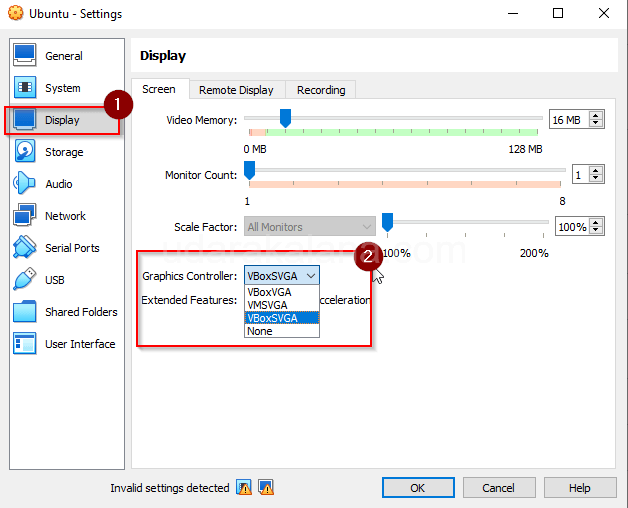
If none of these steps work, you may need to consider reinstalling Ubuntu on a new virtual machine.