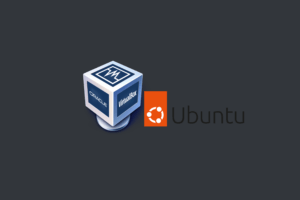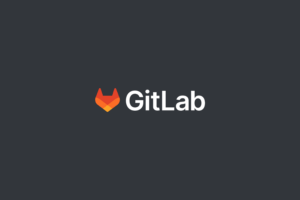In this post, i will show you how to install PHP 8.2 and some extensions step by step.
Before we begin, make sure you have root access to your Linux server.
Table of Contents:
- Step 1: Update Your System
- Step 2: Install Required Dependencies
- Step 3: Install PHP 8.2 and Extensions
- Step 4: Verify PHP Installation
- Step 5: Check installed extensions
- Conclusion
Step 1: Update Your System
update your system to make sure you have the latest packages:
sudo apt update
sudo apt upgradeStep 2: Install Required Dependencies
Advertisements
Install the dependencies:
sudo apt install software-properties-common
sudo add-apt-repository ppa:ondrej/php
sudo apt updateStep 3: Install PHP 8.2 and Extensions
Now that we have the required dependencies installed, we can proceed to install PHP and some popular extensions:
sudo apt install php8.2 php8.2-cli php8.2-common php8.2-curl php8.2-gd php8.2-mbstring php8.2-mysql php8.2-xml php8.2-zipThis will install PHP 8.2 and the following extensions:
- php8.2-cli
- php8.2-common
- php8.2-curl
- php8.2-gd
- php8.2-mbstring
- php8.2-mysql
- php8.2-xml
- php8.2-zip
You can install any extensions by adding the name to php8.2-extensionname
If don’t want to install any extensions Run the following command to install PHP 8.1 only:
sudo apt install php8.2Step 4: Verify PHP Installation
To verify that PHP 8.2:
php -vIf everything has been installed correctly, you should see the following output:
PHP 8.2.x (cli) (built: DATE) (NTS)Step 5: Check installed extensions
Note: before doing this make sure you have installed Apache.
To view the list of installed extensions, you can create a PHP info file by following these steps
Create a new file called info.php in your web server’s root directory:
sudo nano /var/www/html/info.phpNote: If you’re using a different web server, the root directory may be different.
Add the following code to the info.php file:
<?php
phpinfo();
?>Save the file and exit the text editor.
Open a web browser and navigate to http://your-server-ip/info.php. You should see a page with detailed information about the PHP installation, including a list of installed extensions.
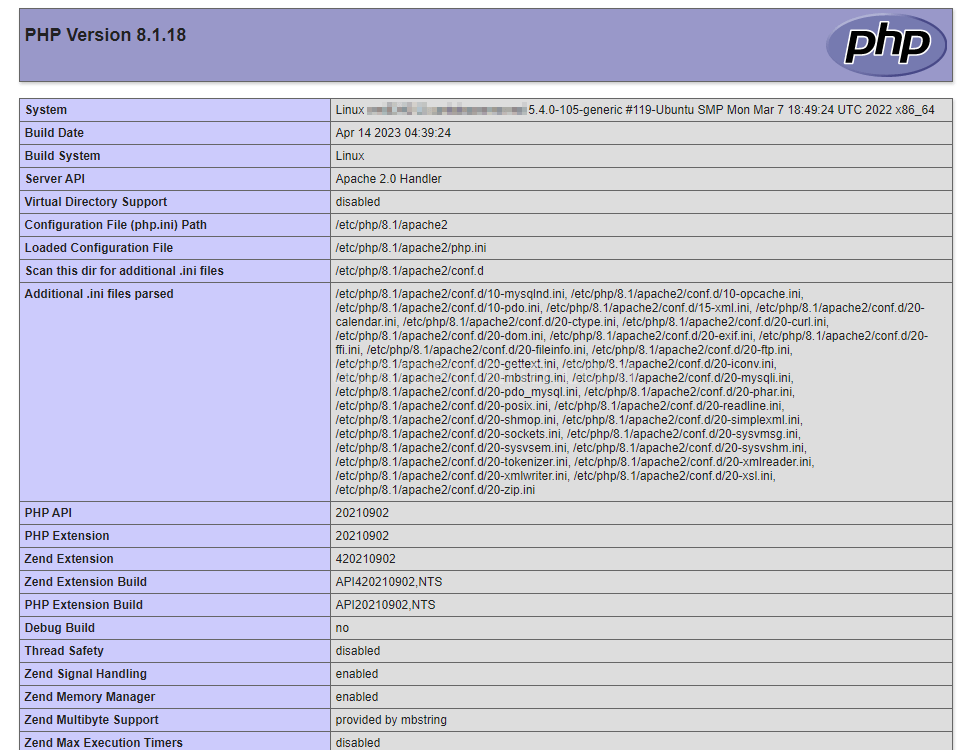
Advertisements
If you’re using a firewall, make sure to allow inbound traffic on port 80 (HTTP) to access the PHP info page.
Once you’re done checking the installed extensions, you can remove the info.php file from your server to avoid exposing sensitive information.
rm /var/www/html/info.phpConclusion
In this tutorial, I have shown you the steps required to install PHP 8.2 and some extensions. you should now have PHP 8.2 and the extensions up and running on your server. If you encounter any issues during the installation process, feel free to leave a comment below.